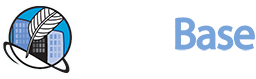We’ve all been there. You hit send on an email in Outlook, only to realize moments later you forgot that attachment, misspelled the recipient’s name, or worse, sent something you deeply regret. Don’t panic! Depending on your setup, there are actually ways to unsend that email in Outlook and potentially save yourself from disaster.
The “Recall This Message” Lifeline:
If you’re lucky enough to be working with an Exchange account and haven’t set up any delays, this option might be your savior. Here’s how it works:
- Go to the Sent Items folder. Locate the email you sent by mistake.
- Double-click the email. This opens it in a separate window.
- Click the “File” tab. Look for the “Info” option.
- Navigate to “Message Resend and Recall.” Select “Recall This Message…”.
- Choose your recall settings. You can either delete unread copies of the message or replace it with a new one.
But, there’s a catch:
- This “Recall” magic only works if the recipient(s) are also on an Exchange server and haven’t already opened the email.
- Even if successful, Outlook will notify the recipients that you tried to recall the message. So, while the content may be gone, a little awkwardness might remain.
Delay the Delivery (For the Indecisive):
If you’re prone to email jitters, consider enabling the “Undo Send” feature in Outlook. This gives you a grace period, usually 5-10 seconds, to cancel the email after clicking send. Here’s how to set it up:
- Click on the Settings gear icon. Navigate to “View all Outlook settings.”
- Select “Mail” from the left-hand pane. Go to “Compose and reply.”
- Under “Undo send,” choose your desired delay time.
- Click “Save.” Now, every time you send an email, you’ll have that precious window to second-guess yourself.
Think Before You Click:
- While unsend and delay features offer some wiggle room, the best way to avoid email missteps is to be mindful before you hit send. Here are some tips:
- Double-check everything. Review the recipient list, subject line, and email content for any errors.
- Give it a second read. Sometimes taking a minute to step away and revisit the email with fresh eyes can reveal mistakes you missed the first time.
- Sleep on it (if possible). If you’re unsure about the email’s tone or content, consider waiting until tomorrow to send it. A clearer head might provide valuable perspective.
Remember, unsend features are not foolproof. Some recipients might see the original email before it gets recalled, and even the “Undo Send” grace period is fleeting. So, practice caution when crafting your emails, and always strive for clear, concise communication to avoid the need for unsend heroics in the first place.
Now, go forth and email with confidence (and maybe a little less caffeine, just in case!).